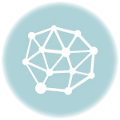Suppose, there are two columns in Excel. The first column contains the name and the second column contains the payment. I want a formula to sum up all the payment values for the same name in the first column.
Here is the Excel code for getting the summation for a specific name or value for another column.
You can use the SUMIF function in Excel to sum all the payment values for the same name in the first column. Here are the steps:
- Select a cell where you want to display the sum.
- Type the following formula into the formula bar: =SUMIF(A:A, “Name”, B:B) Replace “Name” with the name in the first column that you want to sum. Replace A:A with the column that contains the names. Replace B:B with the column that contains the payments.
- Press Enter.
The formula will calculate the sum of all the payment values for the specified name in the first column. You can copy the formula to other cells to calculate the sum for other names in the first column.